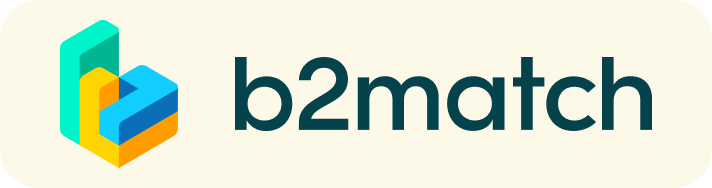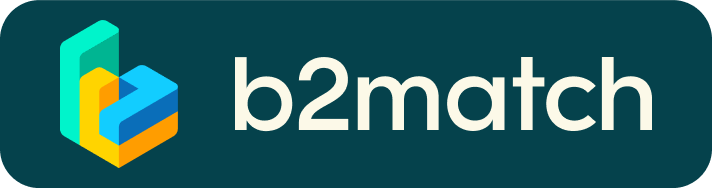Frequently asked questions
Travel Grant
How can I apply?
- Submit a short motivational letter (max. 1 page) why you would like to receive a grant.
- You can submit directly via your profile under organizer questions.
- AFTER the event you need to submit your receipts (hotel, train, bus)
When can I apply?
- You can apply RIGHT AWAY
- Deadline: one week AFTER the event
How much do I get?
- Participants submitting the necessary documents BEFORE the deadline will receive a one time grant of up to 150 €.
Poster Session
Who can submit?
- PhD or Post Docs can submit their work
- Photonics should play a part in your work - either as enabling technology or as center piece of your work
How do I submit?
- Submit a short abstract (200 words max, in English) directly via your profile before the end of the deadline
- It is not necessary to submit the abstract during the registration process
Who takes care of the poster?
- If your abstract has been selected, you will receive an e-mail requesting the full poster by end of August
- The poster itself will be printed by the CARLA Camp Graz Team
- You can keep the poster afterwards if you like! :D
Accommodation
Participants
- Plan your trip in advance: A&O Hostels holds a contingent of rooms for participants.
- Reference number: AT-G1-171432
- Speaker and company representatives: please contact the CARLA Camp Graz Team directly!
General
Profile
What do I do if I forget my password?
- Click here or click Login in the upper right corner of the event website
- Click the "Forgot password?" link
- Enter the email address you used to register for the event
- Click the Reset Password button
- You will receive an email with a "Reset Password" button
- Click the button and enter your new password in the "New Password field"
- Repeat the new password in the "Repeat Password" field and click Reset your password
Please check your spam and/or promotions inbox in case you did not receive the password reset email!
How do I change my password?
- Log in using your email address and your password.
- Go to Account Settings in your Dashboard, under your profile picture
- Go to the "Change password" section
- Type the old password in the "Old Password" field and the new password in the "New Password" field
- Repeat the new password in the "Repeat Password" field and save.
Please check your spam and/or promotions inbox in case you did not receive the password reset email!
How do I change my email address?
- Log in using your email address and your password.
- Go to Account Settings in your Dashboard, under your profile picture
- Enter the new email address in the Account email address field
- Please note that you cannot change your email address to one that already exists in our system
- Click on Update Email Address
- Wait for the confirmation email in your inbox and then confirm it
How do I change my time zone?
- Click the Edit my profile button in your Dashboard or click here
- Select a time zone from the dropdown menu in the "Personal Information" section
- Make sure you set your time zone correctly because the agenda and your meetings will be displayed according to the time zone you have selected
Why is my profile not activated yet?
- If you see a message saying "Your profile is waiting to be activated" when you log in, it means that the event organizers have not done so yet
- If you believe your profile should have been activated already, please check the Contacts page and let the event organizers know
1:1 Meetings with companies or speakers
How do I request a meeting with someone?
- Go to the Participants list and browse through the profiles
- Click the Request meeting button
- Choose the time and date of the meeting
- Click Send request
- Click "View Profile →" if you want to get more information about the participants
- Click the Request meeting button below their profile picture
- Choose the time and date of the meeting
- Click Send request
| or |
How to check if my camera/microphone is working?
- Please check that your browser has permission to use your camera/microphone
- Click the Camera and microphone test button in your Meetings and follow the instructions
- Depending on your browser settings you may be asked to confirm the activation of the Camera/Microphone through a pop-up dialog form
- If you have already declined to give your browser permission to use your camera and microphone, you will need to adjust the browser's settings
- How to adjust the microphone/camera related settings in your browser?
- If none of the above works, consider switching to another device to join the meetings.
How can I share my screen during 1:1 meetings?
- Click the Screen Sharing icon
 right next to the camera icon
right next to the camera icon - Choose what to share (your entire screen, a window, or just one browser tab)
- After you have selected, click the Share button
Please note that if you share your screen while playing a video, the other participant(s) will not hear the sound unless it's coming from your PC/laptop and is loud enough for your microphone to pick it up.
Can I invite a third person to my 1:1 meeting?
- You can invite other people, such as your colleagues, to join the meeting
- To do so, go to your Meetings page and click the Invite guests button that is visible in all your upcoming meetings
- A pop-up window will appear with a direct link you can send to anyone you want
- When that person clicks on the link, they will be redirected directly to the online 1:1 meeting
- The person does not have to be registered for the event or have a b2match profile to join the online meeting this way
- You can access the invitation link even if you have already started the meeting by clicking the Invite guest icon
 in the bottom left corner of your screen
in the bottom left corner of your screen
Please do not share your login information with your colleagues if you want them to join your meeting. If two people are logged in to the same profile and join the online meeting, one of them will be kicked out. Always use the direct link to invite other people.
Why can't I request meetings with some participants?
- Participants available for meeting requests are indicated with the Request meeting button. If the button is gray:
- You may not have registered for any 1:1 meetings sessions
- please make yourself available for 1:1 meetings sessions via Agenda or Availability
- The participant you want to meet might not have registered for any 1:1 meetings sessions
- Booking rules applied by the event organizer might not allow booking specific participant groups, e.g. no meetings among Sellers & Sellers; Start-ups can’t send meetings requests to Investors, etc.
- You might not have any common overlapping 1:1 meetings sessions
- Please sign-up for some additional 1:1 meetings sessions via Agenda or Availability
Agenda
How do I add sessions to my agenda?
- To add sessions to your agenda, you first have to go to the Event Agenda where you can see the available sessions
- Click on the session to see the description if there is one
- When you see a session you want to attend, click the Add button
- If you do not see the Add button, it is possible that you are not logged in to your profile or that the event has registration rules which prevent certain participants to attend the session
- The session will now be visible in My Agenda
How can I join an online session?
- Click the Join Online Session button to be redirected to the online video conferencing tool
- This button will become available shortly before the session begins
- If the button is not available, it is possible that you are not logged into your profile, or that you did not add this session to your attendance
ATTENTION: Only the iDays and the Hackathon include specific online sessions, the CARLA Camp itself is an in-person event.
Venue
Where will the CARLA Camp Graz take place?
- All talks and panels: RESOWI | Universitätsstraße 15 | Building block C | 8010 Graz
- Hackathon: Physics building | Universitätsstraße 5 | 8010 Graz
How can I get to the venue?
- from Jakominiplatz
- take bus number 31 (direction UNI-RESOWI) and exit at stop UNI-RESOWI (bus stop is directly in front of the building)
- take tram number 7 (direction LKH MED UNI) and exit at MERANGASSE (about 10 min walking distance)
- take bus number 30 (direction GEIDORF) and exit at stop UNI/MOZARTGASSE (about min walking distance)
- from main train station (Hauptbahnhof)
- take bus number 63 (direction SCHULZENTRUM ST. PETER) and exit at stop UNIVERSITÄT (about 2 minutes of walking distance)
- take tram number 4 (direction LIEBENAU) OR tram number 1 (direction MARIATROST) and exit at stop JAKOMINIPLATZ, then view point “from Jakominiplatz”
- take bus number 58 (direction RAGNITZ) and exit at stop LIEBIGGASSE (about 5 min walking distance)